What is the Procedure to find IP address in windows 7 without using CMD prompt?
This is the procedure to Find IP Address in Windows 7 Using Through Command (CMD) Prompt:
IP address is short for Internet Protocol address. An IP address is an identifier for a computer or a device on a TCP/IP network. Network using TCP/IP address protocol route messages based on the IP address of the destination.
The format of an IP address is a 32-bit numeric address written as in period numbers.
Finding your computers public internet protocol address is very easy enough. There are so many number of online websites that will display it for you such as websites like what is my IP & Track my ip etc… Some times you need to know your Laptop (or) computer’s private IP address. The one that identifies in your home network. You may need to know this number if you are sharing files between devices or other sorts of home networking tasks. Finding the IP address is easy but it is easy but not as visiting the website. In this we provide you the steps to follow for obtaining the IP address of your current network. The below are steps to follow for obtaining the IP address without using the command prompt
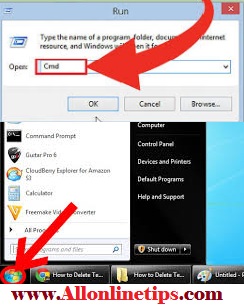
STEPS TO FOLLOW FOR OBTAINING THE IP ADDRESS OF YOUR CURRENT NETWORK:
- From the system tray, click on the network icon located in the located in the right side of the taskbar.
- After click on the icon pop up will appear and click on the option open network and sharing centre link.
- Then the network and sharing entre window will open.
- Then click on the local area connection (LAN) for the connection you are currently using.
- When the LAN (local area connection) window opens, then click on the details button.
- The IP address of your currently using connection will appear next to the IPV4 address.
- Just note down the number then close the window.
Now you have now successfully obtained the IP address of your current network connection.
For more information about this Articles like How to Find IP Address in Windows 7 Through Command Prompt “CMD” If this inforamtio is good then visit our website/blog regularly & share our with your friends via Facebook & any other social media websites. Thank you –http://allonlinetips.com/ team.