The HimKosh – Himachal Pradesh IFMS website portal registration 2024 and login. Himkosh e challan, e salary, statement, ePension, HPNPS, eVitran login at himkosh.nic.in
HimKosh
The Himachal Pradesh state government has created employment for thousands of employees in the state. The numbers are overwhelming in terms of solving their salary and passing different information. To solve and reach all employees, the government has implemented a new employee portal. The Himachal Pradesh IFMS portal (Himkosh) is the new platform containing all government employee details. The employees can access their pay salary slips, CPF subscription, GPF, pension processing, and government notifications.
Himachal Pradesh IFMS
The portal also helps the government retrieve employees’ information such as work history, promotions, and salary increment. The employee doesn’t have to visit the HR office to enquire about salary or payslips. However, to access the Himkosh web portal, the employee has to register and receive login details.
Himkosh.nic.in
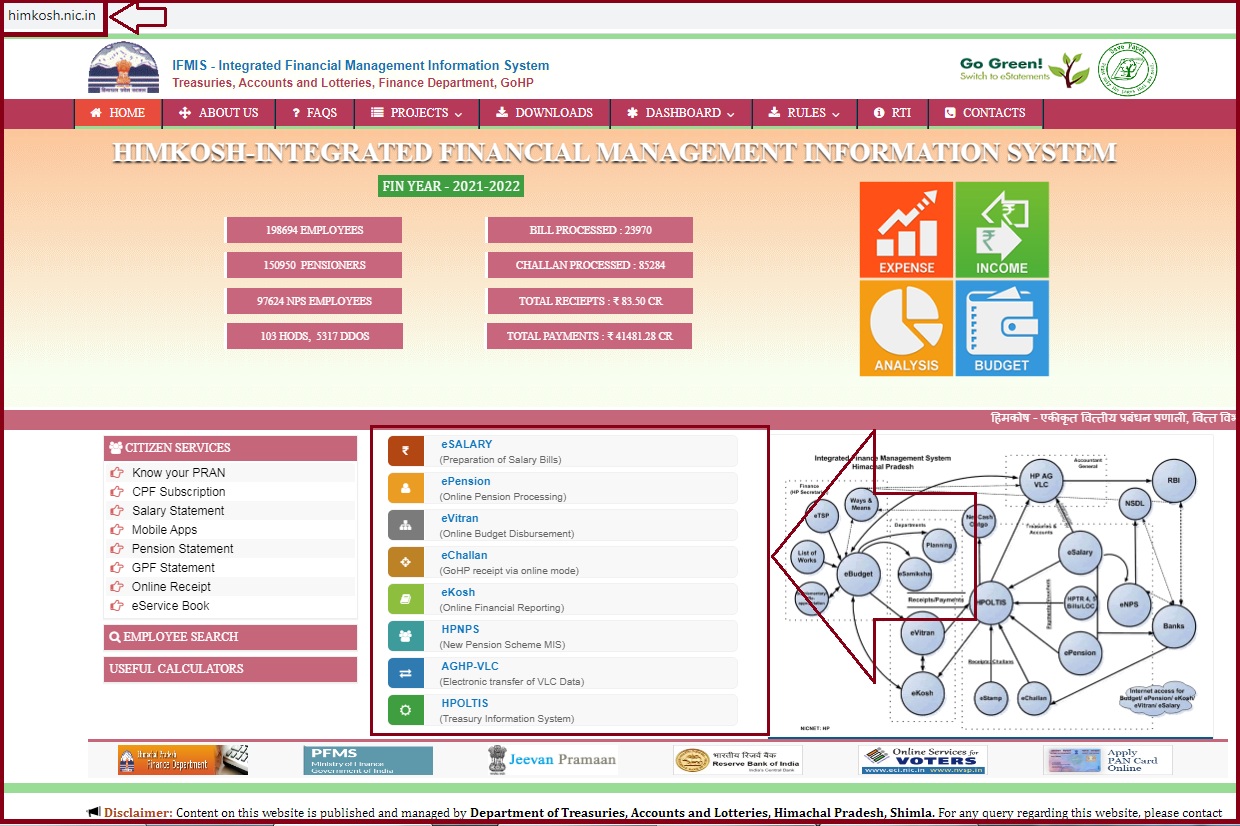
How to Register Himachal Pradesh IFMS Portal (HimKosh)
The government hasn’t established an online registration process. However, they are looking forward to having a complete procedure in due time. The employees need to visit their respective departments and get the login credentials.
- Visit the accounting department and select the DTO which is assigned to your department.
- You need to submit all the required details such as employee code, Name, date of birth, etc.
- The DTO or the treasury department will request portal access on your behalf.
- Provide your operational and registered mobile number. To receive the notifications directly.
- The DTO officials will upload the details on the IFMS portal.
- The system will activate your account.
- The user will receive a user id and password on the registered mobile number.
How to Login Himkosh Portal
- Open the Himachal Pradesh IFMS Government website portal via the link https://himkosh.nic.in/
- On the homepage menu, select the option “the project.”
- The page will open multiple options to select the tab “e-salary” from the menu list.
- A new page requesting employee login will show.
- Now click the option “e-Bill login” on the left part of the page.
- Next, enter your employee code in place of the username.
- Proceed and enter the password attached to your IFMS account. Note the login details are acquired during the registration process (check above steps).
- Enter the captcha code on the page to proceed.
- Finally, click the login tab to access the HP IFMS employee login page.
- Here you can check the salary slip details. You can also download the payslip for any month.
How to Download HP Employee Payslip 2024 on the IFMS HP Portal
- Go to the Himkosh website page https://himkosh.nic.in/
- On the login menu, click the tab “projects.”
- Proceed and click the “e-salary” tab on the menu to access the e-bill login page.
- Now key in your username and password.
- Enter the security code on the page and click the “sign-in” button.
- On the HP IFMS page, select the option “payslip” on the menu.
- Choose the month and year of the payslip you require.
- Now click the button “generate,” the system will provide details of the particular slip on the screen.
- Click the download button to get the details on your device.
How to Access HP Employee Salary Slip Online Without Login at Himkosh IFMS Portal
- Navigate to the official website page https://himkosh.nic.in/
- Select the option salary statement under the citizen service tab.
- Key in your employee number and Name.
- Select your treasury and click login.
- Choose the month and year.
- Recheck the details, then click download and print the payslip.
Who is eligible for the Himachal Pradesh employee IFMS portal?
The portal was created by the HP government for all government employees only. They can access their salary slips, GPF, and more details on the portal.
How can I access the Himkosh username and password?
Employees need to register on the portal to access any service. However, the registration process is conducted offline. User needs to visit the DTO office for their respective department. After successful registration, the username and password will be sent to the registered mobile number.